Google Analytics guide
2/25/2009 02:19:00 AM Posted by c3v3n

Keeping a good record of your site and keeping track of how much traffic and profit your site brings is vital to your site’s success. Google analytics is the perfect way to track and see what is working, and what is not working for your site. This is a guide to use Google’s webmaster tool analytics.
So what the heck is Google analytics anyway, and what does it do for me? How does it help me in the long run? Well, let’s take a look, and take a free tour into the world of Google analytics; I promise you head won’t hurt when we are finished.
Good analytics is a system designed to show you how people are finding your website, and how you can improve your website, to ensure better visits for current and future viewers. This application tracks your visitors through your site, and keeps track of all advertising programs you currently use, this way you know which keywords for your site are actually working, and which ones are not working. This is an excellent way to track everything you need to know, is simple and clear cut. Now that we know what Google analytics is, let’s talk about what this program actually does, and how it works.
When someone comes to visit your site, Google analytics takes this information and stores it to your server in the form of access logs. Don’t be too scared, Google analytics has made reading these logs very clear cut and simple. These access logs are saved in text that is incredibly simple and easy to look over and analyze. Most analytics software can achieve this for you, but Google analytics takes it one step further by allowing you to see where in your site your visitors are actually going. This is excellent in comparison to competing analytics programs that do not have this specific ability.
Google analytics helps you to understand the reports you view. It provides tips that you can view throughout your reports. These tips are located on the bottom right hand corner of each page; they describe the report data, and what it actually means in terms that you can easily understand. So now that Google analytics has caught your eye, let’s talk about the various features of Google analytics.
Google analytics offers a wide range of features that will help you get the full effect of what is helping your website and what you need to do to improve your website. One of the newest Google analytics features is the ability to capture internal search statistics. This feature tracks and shows what a specific visitor entered into your internal search box, and what page they were actually on when they entered their search information. From there you can see which page link the visitor chose in the search results. Google analytics also allows you to track certain document downloads, and tracks certain links. You can tag PDF files, email address or even outside links and track it when someone clicks on these files or these links. Let’s say now you have viewed all of your analytics reports, and you want to keep and save this to your personal computer to maintain for future records. Google analytics makes this easy by letting you export your reports to an excel page. This will save you tons of time, instead of copying and pasting all of your data. All you need to do is export your data into a CSV file. CSV stands for comma separated values, and what that does is helps you export and save into any desired Excel spreadsheet.
Keyword source is a way that Google analytics reports what keywords viewer are using to actually find your website, this way you can see what words are good words, and which ones not so good. Now you know a few among many features that Google analytics has to offer, you are probably wondering how you can find this program and how you can use this program to your full advantage.
So now you feel as though you are ready to improve your site, and add Google analytics to help you save time and achieve success with your site. Where can you find this application, and how do you add it and access it? You can either do a simple Google search for Google analytics or go to the site www.google.com/analytics. From the site, you can take a tour and really get the full idea of what this site is all about, or if you feel you are simply ready to go, go ahead and sign up. The neat aspect to this site is it’s free! Once you have signed up, you still might need a little bit of help figuring everything out, well the first step to success was signing up for Google analytics. Once you do this, you need to then insert Google analytics JavaScript into your pages. In order to track your pages, you must have this code inserted into every page that you want to be tracked. After you have done all of this, Google analytics will do the rest for you beginning with overviews. This allows you to view your site’s performance. Simply log in and go to your website profile and view your site’s reports. This will break it all down for you, but letting you view site traffic over the past months. If you are looking to break it down even more, that option is certainly available, whatever fits your specific needs.
The above picture is an example of a daily report from Google analytics. It allows you to see the success of your site, and the increase or decrease in the amount of visitors. It shows visits, page visits, as well as the average time a visitor spends looking at your site. This site is wonderful because it literally gives you a complete breakdown of your sites activity and success rate.
The possibilities are endless when it comes to using Google analytics. If you have chosen to use WordPress.com as your chosen blog, Google analytics provides a plug in to use to directly connect your blog to your analytics page. This feature instantly allows you to follow your AdSense clicks (if you are utilizing AdSense), insert additional search engines, and tracks your inquires for your images linked to your blog. Installing the plug in for your WordPress.com blog page is incredibly easy as long as you follow the following instructions and read carefully. The first steps that you need to do when installing is download the Semiologic Google Analytics Plug-in. If this plug in does not work for you there are various plug-in downloads you can use, simply just do a Google search. From there, after the plug-in has downloaded, you need to then extract that plug-in from your .zip file (see image above).
Next, you need to upload the plug-in to your /WP-contents/plugins/ folder.
Activate the plug-in by logging onto your WordPress.com blog and inserting it into your WordPress.com Administration panel.
After that, login to your Google Analytics page and add your WordPress.com blog into the Google Analytic.
From there, a code will be generated for you, simply copy and paste this code snippet and go back to your WordPress.com Dashboard.
Once finished with that verify that the code has been added, by going back to your Google Analytics page.
It may look hard and complicated, but follow the steps and ensure that you have everything saved, copied and pasted. Once you download your plug-in and add it into your blog, Google Analytics will instantly start tracking your traffic!
This is an excellent program and way for you to improve your site, and track and see what people are actually looking at when they come to your site. It can be a little bit tricky at first, but once you get the hang of it, you are sure to get the maximum experience of this program. Remember to use your resources, the internet, specifically Google is the easiest and quickest way to get help and find any information on Analytics you may need.
If you find yourself having some unforeseen trouble with Google Analytics, go directly to the webpage, they have an extensive help page, that can give you step by step help, and ensure that your questions are answered. Get help from fellow Google Analytics users, these users may be able to explain things in a way you would better understand. Check out all of the message boards you can, to get the full idea, and help that you may be looking for. The Google Analytics Help Center will enable you to create a search for your help needs. Simply go to www.google.com/support/googleanalytics either choose from a specific topic you are having trouble with, or type in a question or concern and hit search. It is as simple as this. Take time to learn before you jump on in; get the knowledge that you need.
Google is an incredible search engine and we are lucky to have such a company that has created so many outlets to help us create, track, and profit. So take the time to learn and grow from this, be patient and know that in time everything will either iron itself out, or your will fix it yourself. Use your resources, be experimental and find out what essentially will work for you in the long run. Do not expect any successful results if you just build, and walk away.
Build it up slowly, and maintain and keep at it, you will be rewarded for your hard work, and dedication in the end. Read this article, write some notes, choose your keywords correctly and use your plugins and take advantage of every little free resource that Google Analytics has to offer! Once you sign up with Google Analytics and get set up you will immediately be able to track how visitors are finding your site, and how they are using your site, how to access your information access logs.
Once you receive your access logs you now know how to turn transfer them into Excel spreadsheets to maintain for your own personal records. Be sure to use all of the special features that Google Analytics has to offer, you can find tons more among the web, the few that were mentioned here, were just a simple few. Explore, and create, Google Analytics will do you a great world of good in the long run!
Thanks for reading my guide about Analytics. Let me know if you have any suggestions or questions.


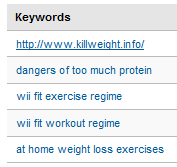


0 comments:
Post a Comment